Using Google Analytics with Showroom
Google Analytics Setup
Centra supports the integration with Google Analytics 4 (GA4) through the usage of Google Tag Manager (GTM) to monitor user interactions in your Showroom such as browsing, searching, and purchasing. This setup enables you to track traffic, user behavior, and sales conversions for deeper insights into customer engagement.
How the Data Flow Works
- Google Tag Manager is loaded in your Showroom instance
- When a user interacts with Showroom (e.g. views a product or adds it to the cart), a tracking payload data is being sent to the GTM data layer
- GTM then forwards this data to the configured Google Analytics 4 (GA ID from settings) property according to your GTM setup.
GTM in each Showroom instance is managed by Centra and no separate GTM setup is required to use this feature.
How to Set It Up
To enable Google Analytics tracking, you will need to do the following:
- Go to your Showroom API settings in Centra Admin.
-
Enter your GA4 Measurement ID in the field provided. Check where to get your GA4 Measurement ID in Google support article.
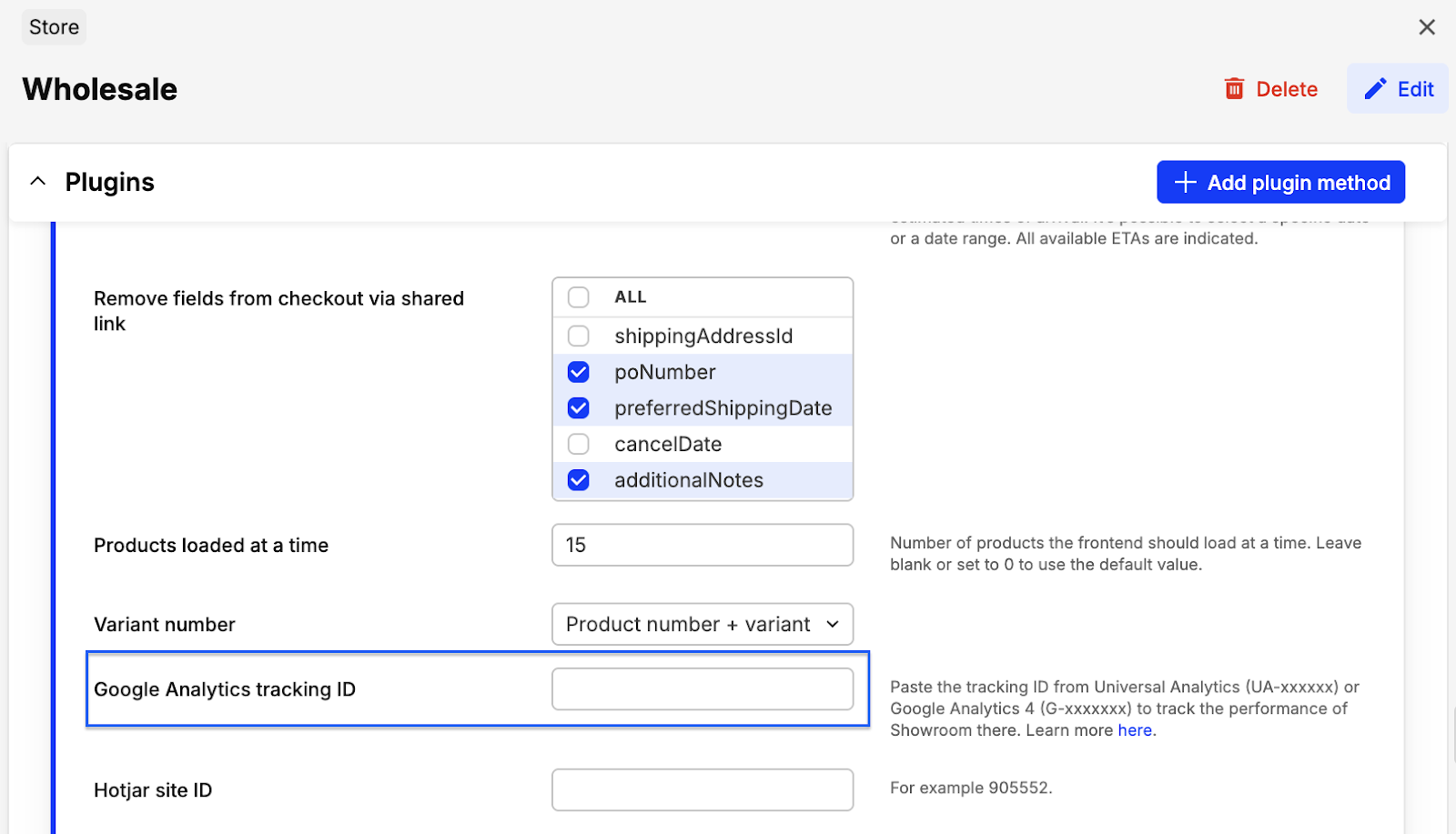
This setup allows your GA4 property to start receiving events directly from Showroom.
Events Sent from Showroom
To simplify setup, Centra Showroom automatically sends a number of standard GA4 e-commerce events:
| Event Name | Triggered When |
|---|---|
| page_view | A user views any new page in the Showroom. |
| view_item | A user opens the product detail modal (either in Showroom or Lookbook). |
| search | A user performs a product search (either in Showroom or Lookbook). |
| view_item_list | A user views a list of products, with item index info (either in Showroom or Lookbook). |
| add_to_cart | A user adds items to the cart. Note: In case a user increases quantity from 1 to 3, GA will receive a quantity of 2. |
| remove_from_cart | A user decreases the quantity. If a user decreases quantity from 3 to 1, quantity 2 is removed. |
| add_to_wishlist | A user adds a product to a wishlist in the Lookbook view. |
| view_cart | A user opens the "My Selection" page (cart view). |
| begin_checkout | A user starts the checkout process. |
| purchase | An order is placed and confirmed. Includes all product metadata. |
These events are sent in a GA4-compliant format, making integration with your reports and dashboards easier.
In cases of split orders, the purchase event is sent separately for each individual order.
UTM tags
You can add UTM parameters to shared links to track and segment users and campaign performance in GA4. Sales representatives and admins are able to add additional UTM parameters (UTM source, UTM medium, UTM campaign, UTM content) to shareable links (Share selection & share lookbook). When a user opens a link with those parameters, each event sent to GA will contain this data in its context.
Example link with UTM tags:
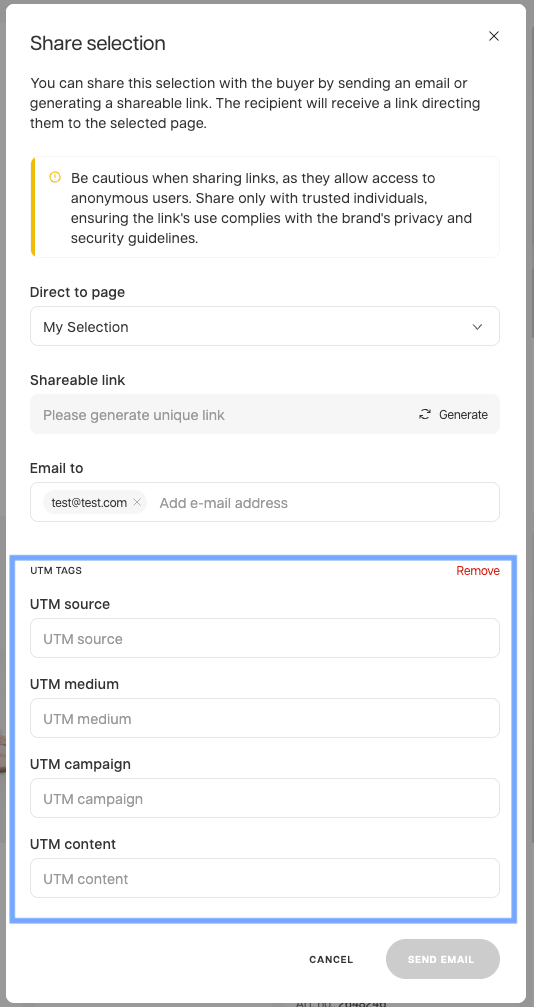
Good to know
-
Real-time tracking: Events are sent immediately when triggered, so they should appear in GA4 within seconds.
-
Email required for abandoned cart: To enable abandoned cart tracking with Klaviyo, the customer must enter their email during checkout to trigger the PUT /payment-fields API call, which activates cart abandonment tracking.
-
No visibility into GA from Centra: Events sent from Showroom to GA4 are not accessible within Centra. You must use your GA4 account for monitoring and troubleshooting.