Email Service Providers in Wholesale
About this article
In this guide, we will walk through our transition from Centra's fallback email to integrating with various ESPs (Klaviyo, Voyado, Rule). By the end, you’ll understand how to configure and optimize your email processes using alternative ESPs, ensuring your emails align with your brand and reach your buyers effectively.
Centra Emails Overview
Centra allows you to send various types of emails from different parts of the platform. Click here to learn more about configuring internal Centra emails. Below, you'll find a breakdown of the emails you can send using different external ESPs and the configurations available.
Common Ways to Trigger Emails
-
Automatic: Trigerring transactional emails (order placed, confirmed, shipped, etc.) based on the templates activated in your Store Settings.
-
For a given account: Emails can be sent from the Wholesale > Account view by either clicking "Send email" or by scrolling to the buyer’s section and selecting "Send email" there.
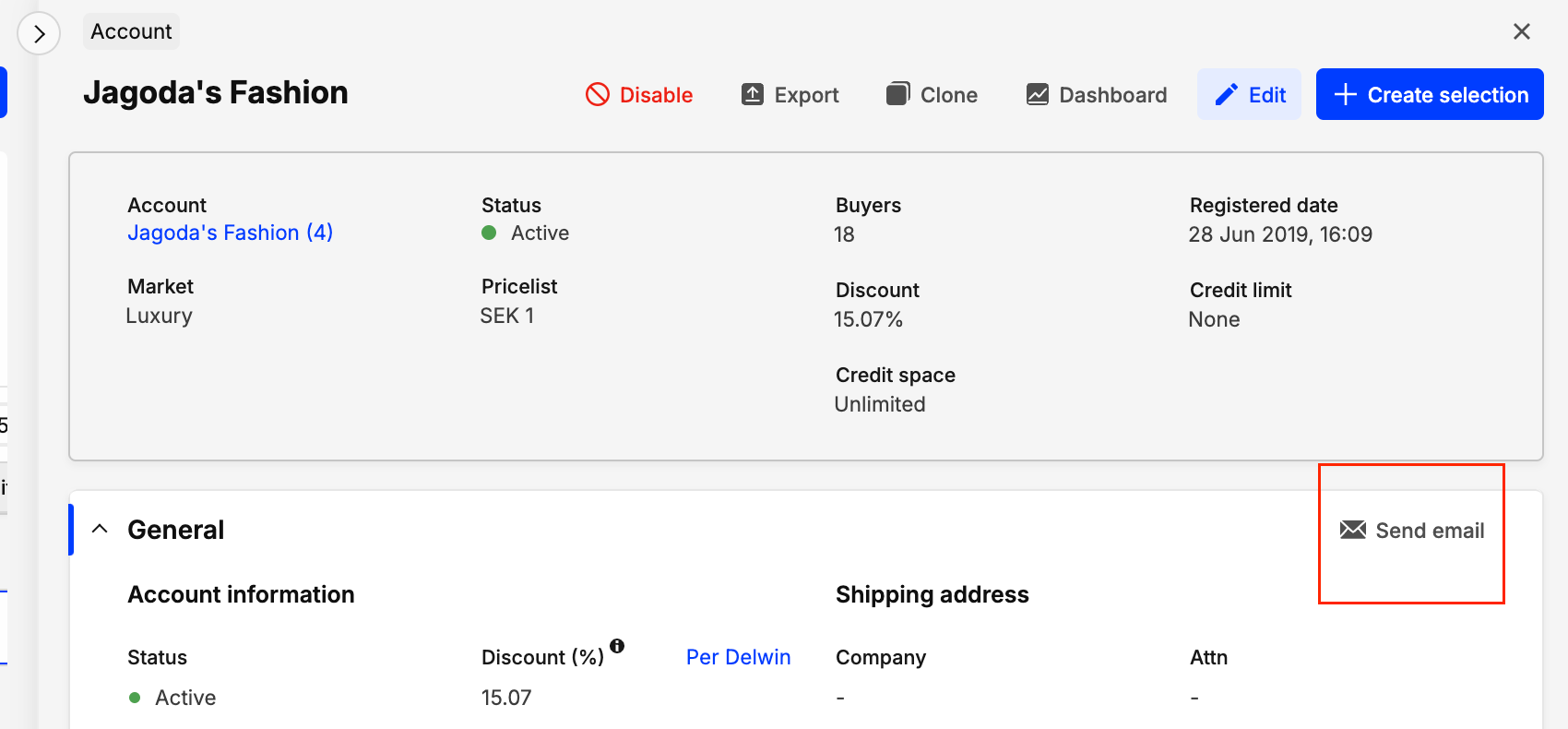
- For a given buyer: Similar steps as above, ensuring the targeted buyer receives the email.
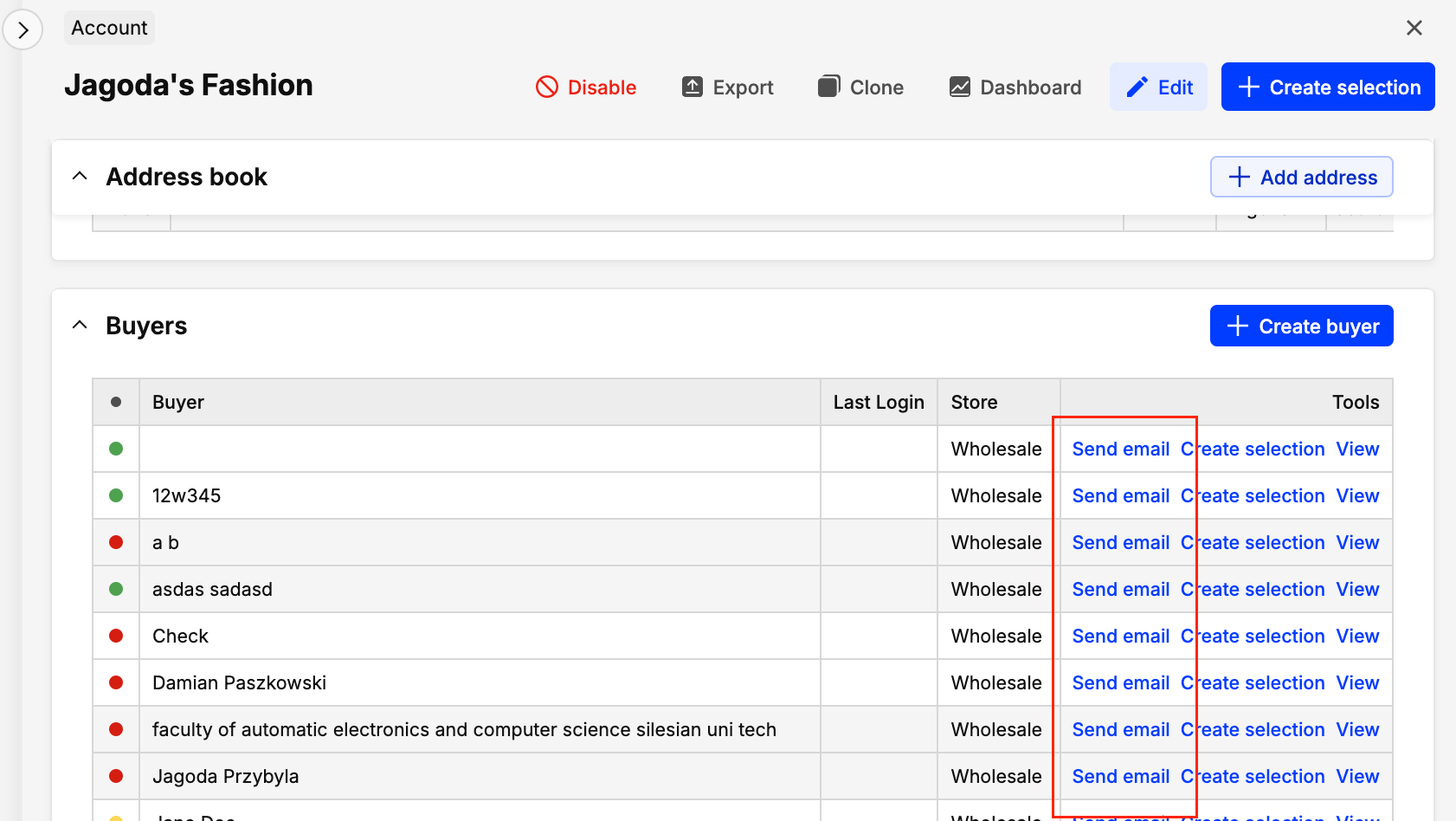
- For orders: The "Send email" modal can also be triggered from Wholesale > Orders > Order > Account Info.
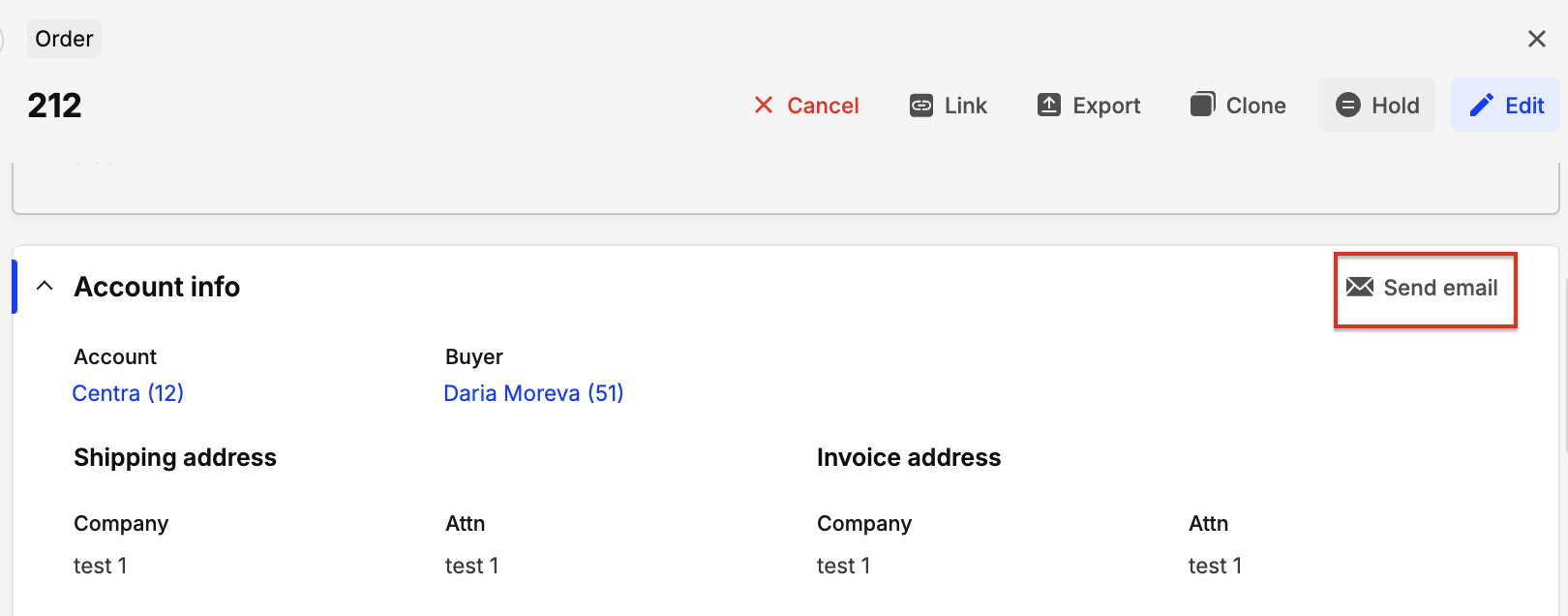
Sending pretty emails using Showroom
If you plan to use Centra Showroom to handle your B2B sales, you might be interested in enabling sending e-mails using Centra template, which have replaced previous plain-text email templates. However, if you prefer to use an external ESP with your Centra B2B stores, continue reading below.
Email templates supported with external ESPs
| Email type | Klaviyo | Rule | Voyado |
|---|---|---|---|
| Welcome to Showroom | ✅ Created Buyer | ✅ Tag: BuyerRegistered | ✅ Custom trigger WELCOME_TO_SHOWROOM |
| Buyer reset password (Showroom) | ✅ Reset Password | ✅ Tag: ForgotPassword | ✅ Custom trigger RESET_PASSWORD |
| Order receipt sent to buyer | ✅ Placed order | ✅ Tag: OrderCompleted | ✅ ORDER_CREATED |
| Order receipt - Sales rep copy | ✅ Placed order - Sales Rep | ✅ Tag: OrderCompleted | ✅ ORDER_CREATED |
| Order confirmation | ✅ Confirmed Order | ✅ Tag: OrderPlaced | ✅ ORDER_CONFIRMED |
| Order confirmation - Sales rep copy | ✅ Confirmed Order - Sales Rep | ✅ Tag: OrderPlaced | ✅ ORDER_CONFIRMED |
| Order shipped | ✅ Shipped | ✅ Tag: OrderShipped | ✅ ORDER_SHIPPED |
| Order shipped - Sales rep copy | ✅ Shipped - Sales rep | ✅ Tag: OrderShipped | ✅ ORDER_SHIPPED |
| Order shipped - Buyer copy | ✅ Shipped - Buyer | ✅ Tag: OrderShipped | ✅ ORDER_SHIPPED |
| Order cancelled | ❌ | ❌ | |
| Order refunded | |||
| Invoices | ✅ Invoice | ✅ Tag: Invoice | ✅ Custom trigger: INVOICE |
Currently, our B2B mailing integrations support only order updates and specific Showroom emails (like "Welcome" and "Password reset"). Events for "View Item", "Add to Cart", and "Checkout" are not supported. For any further questions about any of supported ESPs, please reach out!
ESPs Configuration
Klaviyo
The entire trigger configuration resides on the Klaviyo side
New Wholesale specific triggers:
- Placed Order - Sales Rep
- Confirmed Order - Sales Rep
- Invoice
- Invoice - Sales Rep
- Shipped - Sales Rep
- Shipped - Buyer
Rule
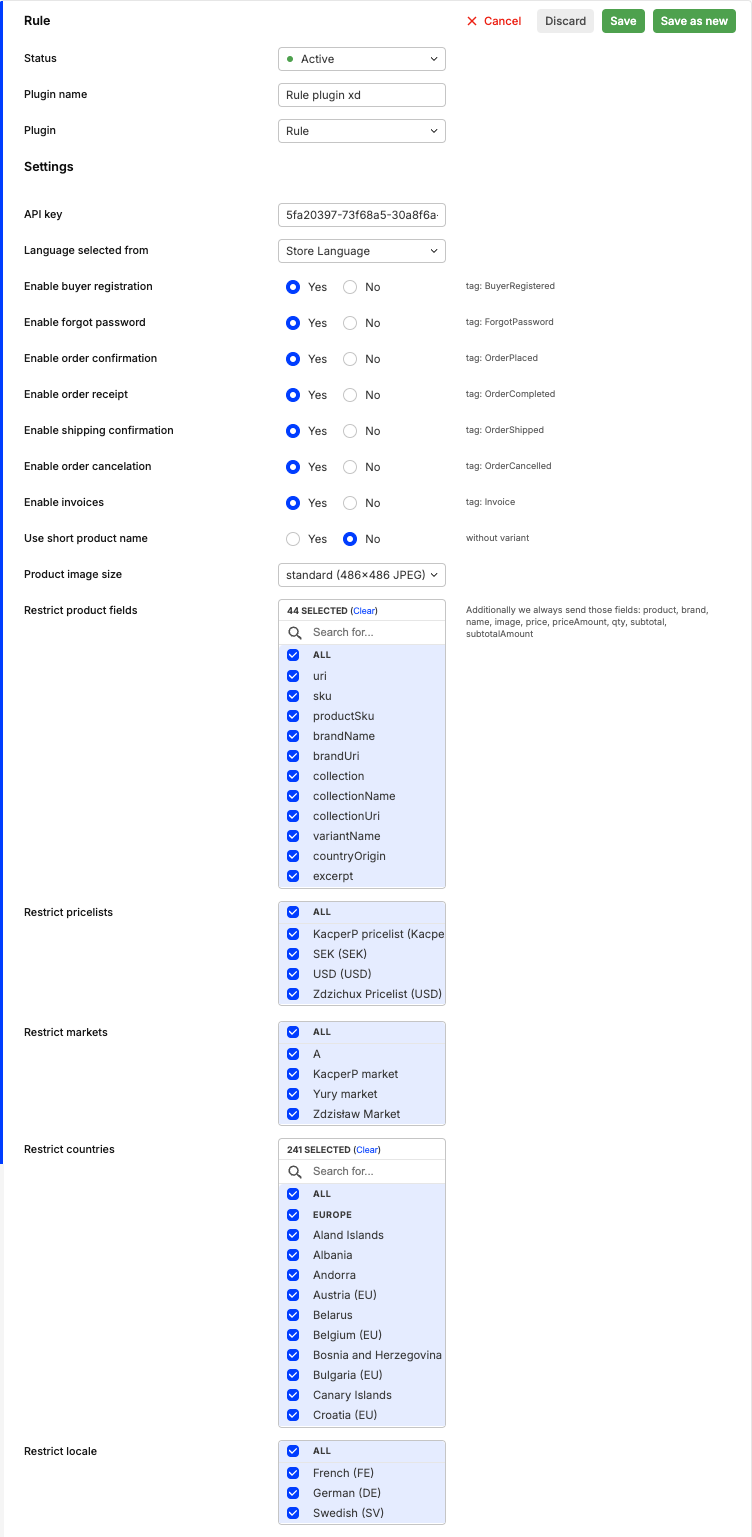
API Key - Place to paste API Key generated in Rule Language selected from - send information about language based on:
- Store Language
- Delivery Country
- Site Language
It only sends information about language, translations, etc are on Rule side.
e.g: Enable buyer registration tag: BuyerRegistred - Enable in this case sending email when the buyer is registered - tag BuyerRegistred is the name of the tag used in Rule to create e.g automated emails
Use a short product name - Send product name without variant name. Product image size - Select the size of the image that is sent Restrict product fields - Products fields that are gonna be send in with “Order” fields, more here
Restrict pricelist/markets/countries/locale - Define where this plugin will be active. If none are selected, it will be available everywhere.
The next email plugin that matches the restricted criteria will be utilized. If none of the email plugins match the restricted criteria, Centra Fallback mails will be used.
Voyado
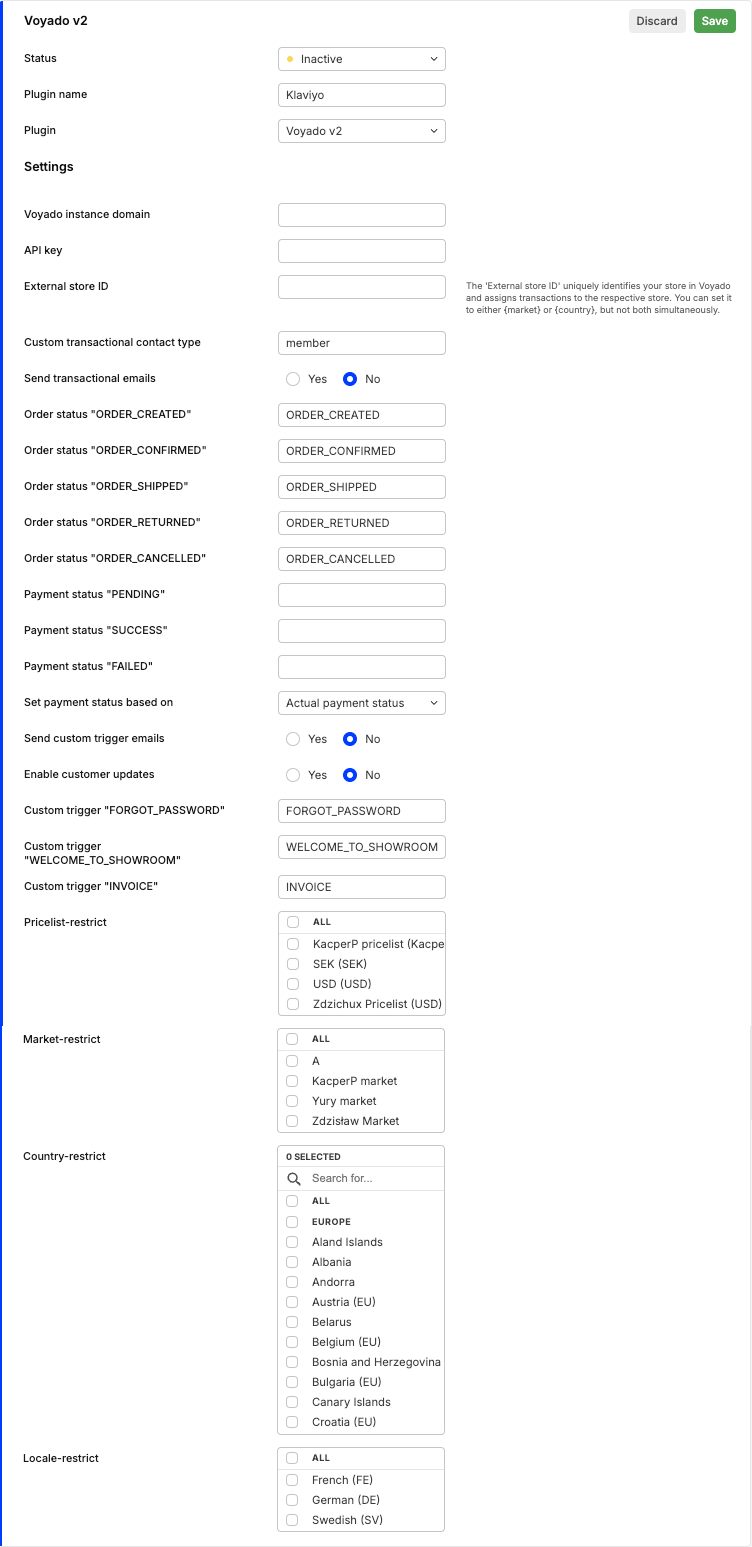
Article on how to configure Voyado can be found here